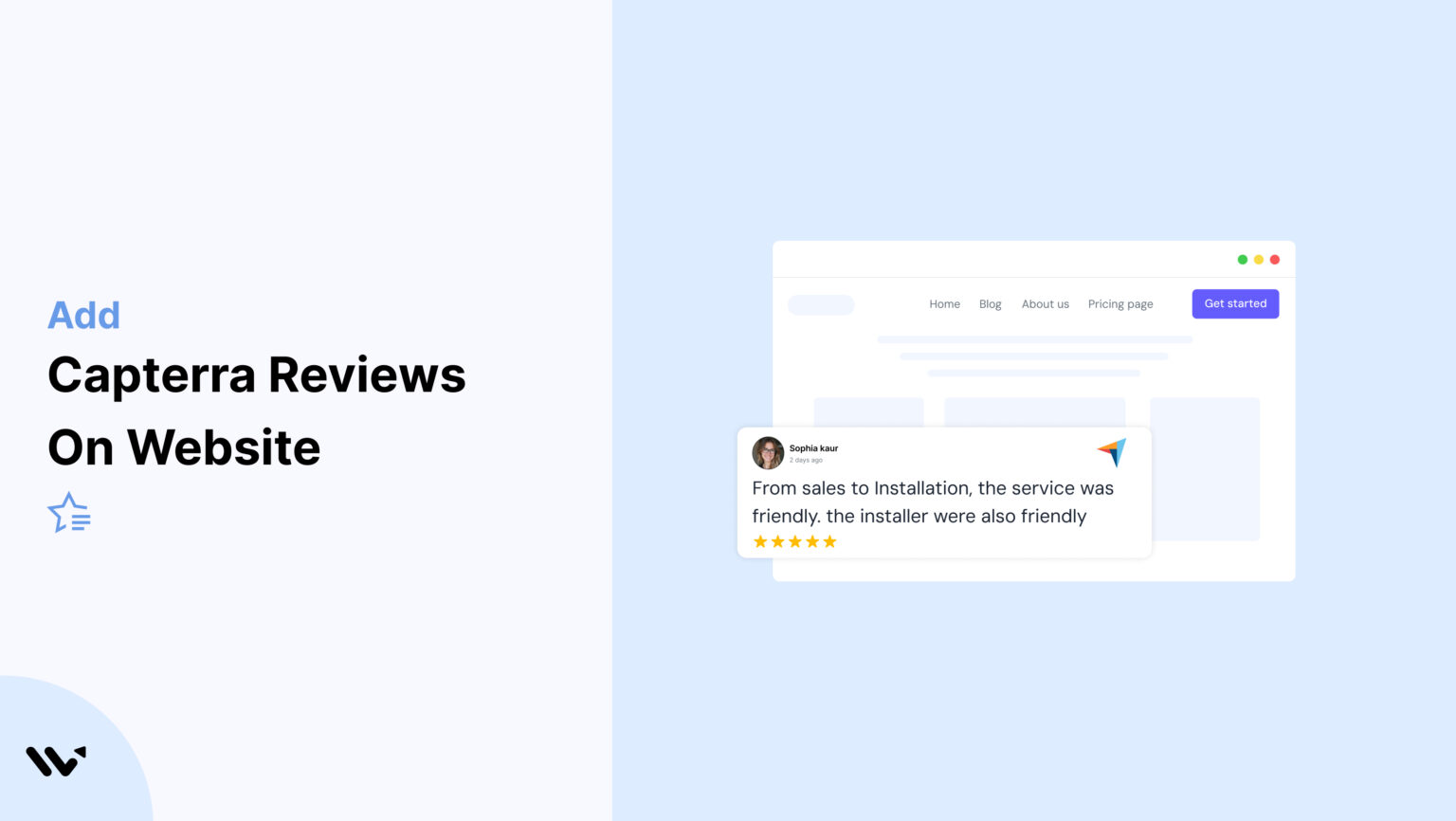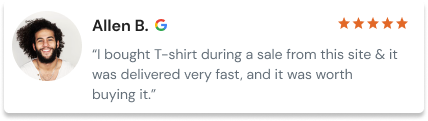If you sell software or offer services online, building trust is one of the hardest parts. Visitors want proof before they try or buy—and that’s where Capterra reviews can help.
Capterra is one of the most trusted review platforms for software and SaaS products. If your product has good reviews there, you’re already one step ahead.
But just having reviews on your Capterra profile isn’t enough. Most visitors never make it that far. They stay on your website, browse your landing pages, and look for signs they can trust you.
That’s why adding Capterra reviews directly to your site is so important.
In this guide, we’ll show you step-by-step how to display Capterra reviews on your website using Wisernotify, no matter what platform you’re using.
You’ll also learn some best practices for placing them in the right spots and making them look clean, real, and convincing.
Now, let’s get started!
Why Add Capterra Reviews to Your Website

When people visit your website, they’re looking for reasons to trust you. Showing Capterra reviews is one of the easiest ways to build that trust.
These reviews come from real users who’ve actually used your product, which helps new visitors feel more confident.
Capterra is a well-known site where people go to compare software before they buy.
Nearly 50% of consumers visit a company’s website after reading positive reviews.
By bringing those reviews onto your site, you keep visitors from leaving to do more research elsewhere.
Here’s why adding Capterra reviews makes a real impact:
Builds Trust Instantly: Verified reviews from a known platform like Capterra give your product instant credibility. Buyers are more likely to trust what others say than what you claim.
Improves Conversions: Real estate tools with 50+ positive reviews on Capterra see up to 18% higher conversion rates, according to software buyer behavior studies.
Shortens the Buying Journey: When users see positive reviews on your site, they’re more likely to make a faster decision without leaving your page.
How to Add Capterra Reviews to a Website
If you’re looking to add customer reviews from Capterra directly to your website, WiserNotify offers two distinct widgets that can seamlessly integrate these testimonials.
Let’s walk you through the setup process for each.
Getting Started with WiserNotify
First, sign up for WiserNotify—it’s free! Once you’ve created your account and logged in, you’ll need to install a pixel code. After installation, your dashboard will appear like this:

Creating and Integrating the Reviews Widget
In your dashboard, you can easily create a reviews widget. Once the widget is created, integrate it with Capterra reviews so that WiserNotify can pull up the testimonials.
You can do this integration from here:

After completing the setup, click on the “Publish” button. If you wish to further customize this notification, you can do so by watching the following tutorial:
Here’s how the notification will look on your website:

That’s just one type of notification. Let’s explore the second method.
Adding a Capterra Review Social Wall

Click on the “Social Wall” in your dashboard to access this feature.
Here’s what the dashboard looks like and how you can add a Capterra review social wall to your website:

This widget allows extensive customization. Once you’re satisfied, click on “Save” and then on the “Get Code” button to implement it on your site.
Discover More with WiserNotify
That’s just the tip of the iceberg. We have much more to offer. Watch this introductory video to explore further:
Best Practices for Showcasing Capterra Reviews on a Website

Here are simple and effective ways to display Capterra reviews that build trust and boost conversions.
1. Place Reviews on High-Intent Pages
Your Capterra reviews work best when shown on pages where people are already close to taking action. These include your pricing page, demo request page, and product pages.
Visitors on these pages are likely comparing tools or looking for a final reason to trust you. By showing strong, recent reviews from Capterra here, you give them that extra push.
Make sure the reviews are visible without needing to scroll. Highlight ratings, reviewer names, and real business use cases to build confidence fast.
2. Rotate or Update Regularly
Showing the same reviews for months can make your site feel outdated. Visitors may question if your product is still trusted or active. Keep your review section fresh by rotating different Capterra reviews or updating them as new ones come in.
Set a schedule—weekly or monthly—to switch out older reviews with newer ones. If your product receives frequent reviews, highlight the latest ones automatically using a review widget.
This shows potential customers that real users still use and trust your tool. Fresh reviews signal ongoing value and build stronger trust.
3. Display Reviews Near CTAs
Placing Capterra reviews close to your call-to-action (CTA) buttons can increase conversions.
When users are about to make a decision—like signing up, booking a demo, or starting a trial—they look for trust signals.
Positive reviews at this point act as proof that others have made the same choice and are happy with it.
- For example, show a few 5-star Capterra reviews right below a “Start Free Trial” button or next to a pricing table.
Keep the review short, authentic, and tied to the benefit your CTA promises. This reduces hesitation and gives users the extra push to take action.
4. Show Verified Badges Clearly
Always display the “Verified by Capterra” badge or icon next to your reviews. This instantly signals trust.
When visitors see that the review comes from a real user and not a fake or planted comment, it builds confidence in your product.
Make sure the badge is visible without any extra clicks—either within the review card or near the reviewer’s name. Use a clean layout so the badge doesn’t get lost.
Avoid shrinking it too much or hiding it behind tabs or sliders.
5. Highlight Top-Rated Reviews
Make your best reviews easy to spot. Feature reviews with 5-star ratings and strong, positive language. These reviews help new visitors quickly understand the strengths of your product or service.
You can:
- Pin top reviews at the top of your review section
- Add visual tags like “Top Rated” or “Customer Favorite”
- Use them in homepage sliders or testimonial sections
6. Match your site’s branding
Your Capterra review section should look like it naturally belongs on your site. Keep the fonts, colors, and layout consistent with the rest of your design.
Avoid using generic widgets that stand out too much or clash with your site’s theme. Instead, use custom styles or embed options that let you control how reviews appear.
- This keeps the user experience smooth and professional while still showing trust-building proof.
Build trust & FOMO
Highlight real-time activities like reviews, sales & sign-ups.
Other Ways to Add Capterra Reviews to Websites

Explore easy and effective methods to add Capterra reviews to your website without using a widget.
1. Add Screenshots of Capterra Reviews
A quick and simple way to show Capterra reviews on your website is by taking screenshots and adding them as images. This works well if you want full control over placement without dealing with code or integrations.
Here’s how to do it:
- Visit your product’s Capterra page.
- Scroll to the review section and choose reviews that highlight key benefits.
- Take clean screenshots showing the reviewer’s name, rating, and comment.
- Upload the images to your website — you can place them in sliders, testimonial sections, or near call-to-action buttons.
2. Manually Copy and Paste Review Text
You can also copy the text from your Capterra reviews and paste it into your website. This lets you match the style of your site while highlighting the most useful feedback.
Here’s how to do it:
- Go to your product’s Capterra profile and read through the reviews.
- Pick a few strong reviews that mention key features or customer support.
- Copy the reviewer’s name, star rating, and the review text.
- Paste the content into your website — use a testimonial section, quote block, or review card layout.
3. Link to Your Capterra Profile
One of the easiest ways to show credibility is by linking directly to your Capterra profile. This gives visitors full access to all your reviews in one place and shows you’re listed on a trusted software review platform.
Here’s how to do it:
- Copy the URL of your product’s Capterra profile page.
- Add a clear call-to-action like “Read our reviews on Capterra” or “See what our users say on Capterra.”
- Place the link in your website footer, about page, or near your testimonials.
4. Embed Video Review with Mention of Capterra
If a customer has shared a video review and mentioned Capterra in it, you can feature that video on your website to build strong trust. Seeing a real person talk about their experience adds authenticity and draws attention.
Here’s how to do it:
- Ask the reviewer for permission to use their video if it’s not already public.
- Upload the video to YouTube, Vimeo, or directly to your site.
- Embed it on your homepage, testimonial section, or product page.
- Add a short caption like “As shared on Capterra” to build credibility.
5. Add Reviews to Blog Content
You can highlight Capterra reviews inside your blog posts to support your points with real user feedback. This helps make your content more convincing and shows that your claims are backed by real customers.
Here’s how to do it:
- Find reviews on your Capterra profile that relate to the blog topic (like ease of use, support, or ROI).
- Copy the review text and include it in your blog as a quote or a highlighted box.
- Mention that the review is from Capterra.
Common Mistakes to Avoid When Adding Capterra Reviews on a Website

Avoid these common mistakes to make your Capterra reviews more effective and trustworthy on your website.
1. Displaying Outdated or Irrelevant Reviews
Showing old or off-topic Capterra reviews can hurt your credibility.
Visitors want to see what users are saying now, not feedback from several years ago that may no longer apply.
For example, Reviews are more than 2 years old.

Highlight recent reviews, ideally from the past 2-3 weeks.
2. Showing Too Many Reviews at Once
Displaying a long list of Capterra reviews all at once can overwhelm your visitors.
Instead of helping them decide, it may lead to confusion or make the page feel cluttered.
There’s no clear highlight of the best or most helpful feedback.

Show 3 to 5 key reviews that cover different benefits or use cases.
3. Ignoring Mobile Responsiveness
If your Capterra reviews aren’t easy to read on mobile, you risk losing trust and attention from a large part of your audience.
Most users browse on their phones, so your review section needs to work smoothly on smaller screens.

Test your review section on different screen sizes and devices.
Platform-Specific Integration Guides
Step-by-step guides to help you connect WiserNotify with your favorite platforms.
No coding needed. Just follow the steps and go live in minutes.
How to Add Capterra Reviews on Hubspot
How to Add Capterra Reviews on Shopify
How to Add Capterra Reviews on Elementor
Conclusion
That’s all it takes to add Capterra reviews to your website. It’s a simple step with Wisernotify, but it can really help build trust with your visitors.
When people see honest feedback from real users, they feel more confident about trying your product.
You don’t need anything fancy—just pick a way that works for your site, make sure the reviews are easy to spot, and keep them up to date. Even a few strong reviews can make a big difference.
Let your happy customers speak for you.